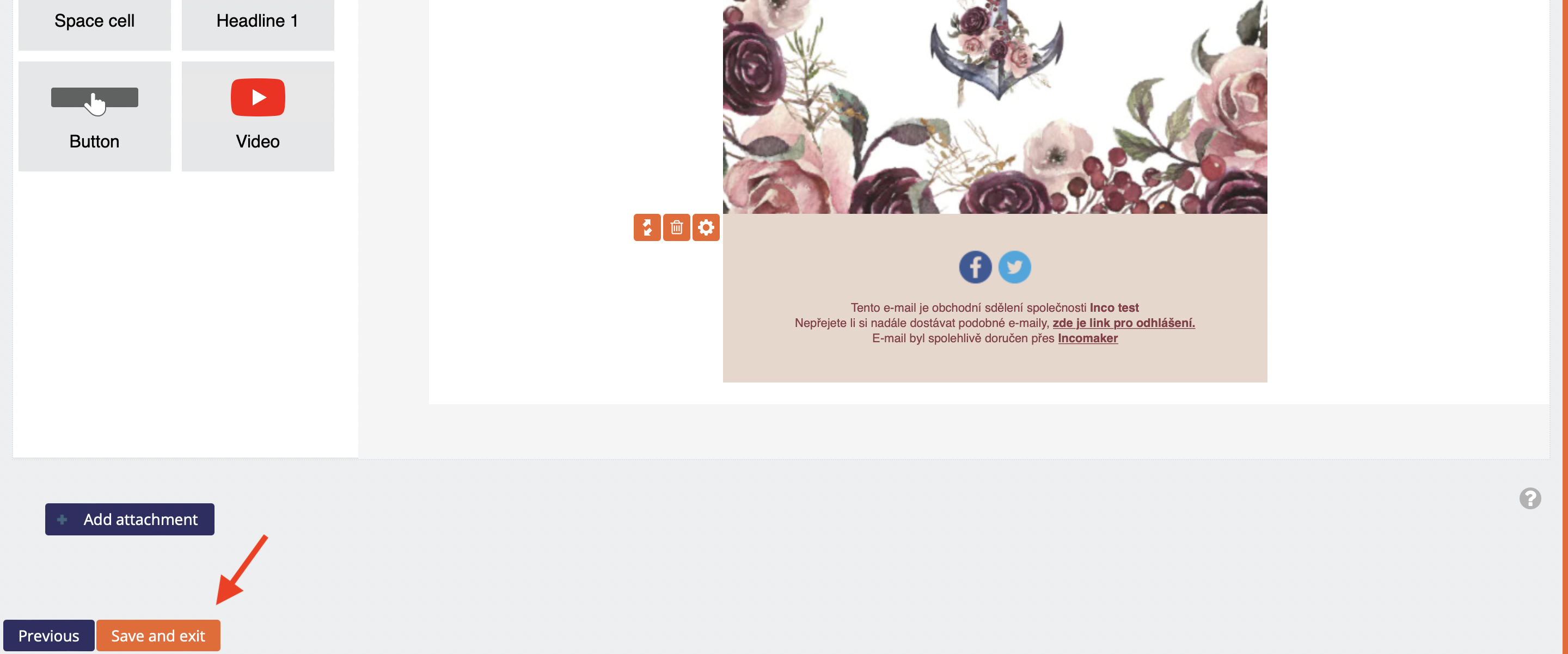Automatic birthday wishes
Setting up a campaign where Incomaker wishes a customer a happy birthday is easy. Of course, the condition is to have the customers' birth dates stored in the Incomaker database.
Setting up a birthday campaign
In the Campaigns tab, click on Birthday greetings to start the setup wizard.
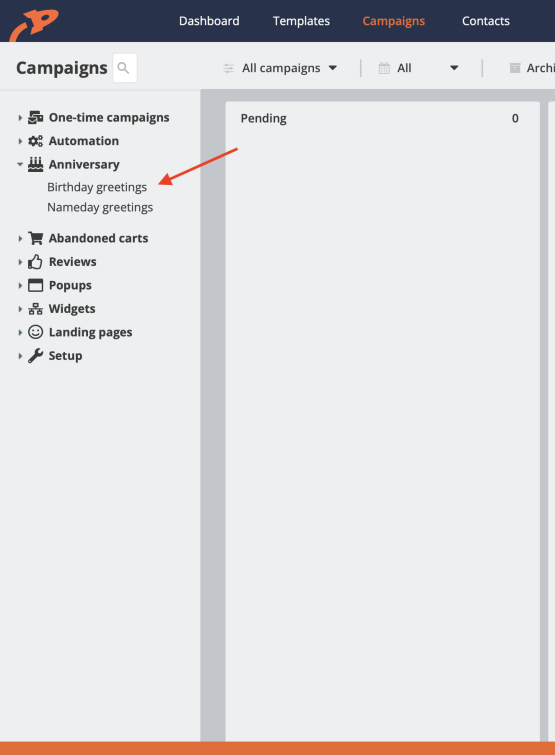
Campaign name and time
In the next step, you can set how you want the birthday card to behave. In the vast majority of cases, you don't need to change anything and just proceed straight down to the template. If you want, you can change the time when the congratulatory emails should be sent out. You can also set a different campaign name (it doesn't affect the functionality, it's just for your convenience).
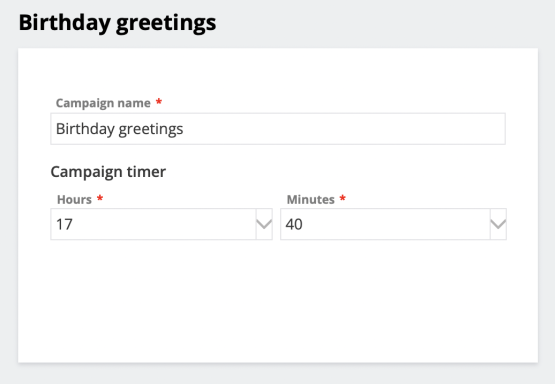
Campaign reach (optional)
Alternatively, you can limit the reach of the campaign, i.e. choose the labels (segments) of users you want the emails to be sent to - for example, only "VIP". In this case, each person who has a birthday on that day must still be assigned a label or labels that you select in the Audience item.
If you don't set the Audience, all contacts in your database that have a birthday that day (except for the unsubscribed ones) will receive a greeting card
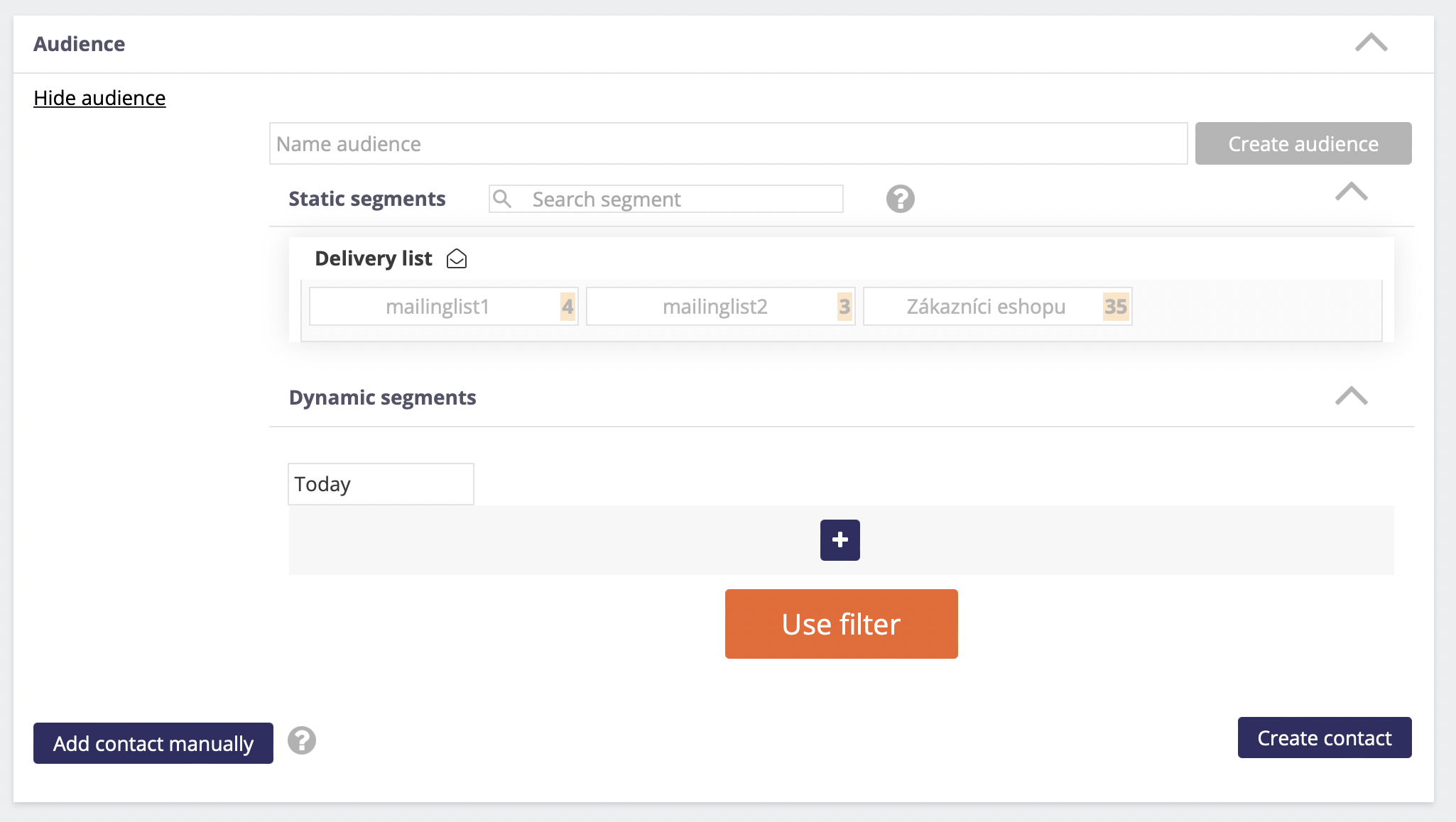
Template
Select a template. If you don't select one, you can build it from scratch. But in most cases, it's easier to start with an existing template and just edit it. Click Next and you'll be in the editor where you can edit the template just like any other email. There are placeholders present in the text that will be replaced with specific text in the result, such as a personalized salutation to the recipient. Of course, you can edit or reposition them as needed.
If you are satisfied, click Save and exit at the bottom and the campaign is active. Feel free to schedule your campaign, you can always come back and tweak it later.